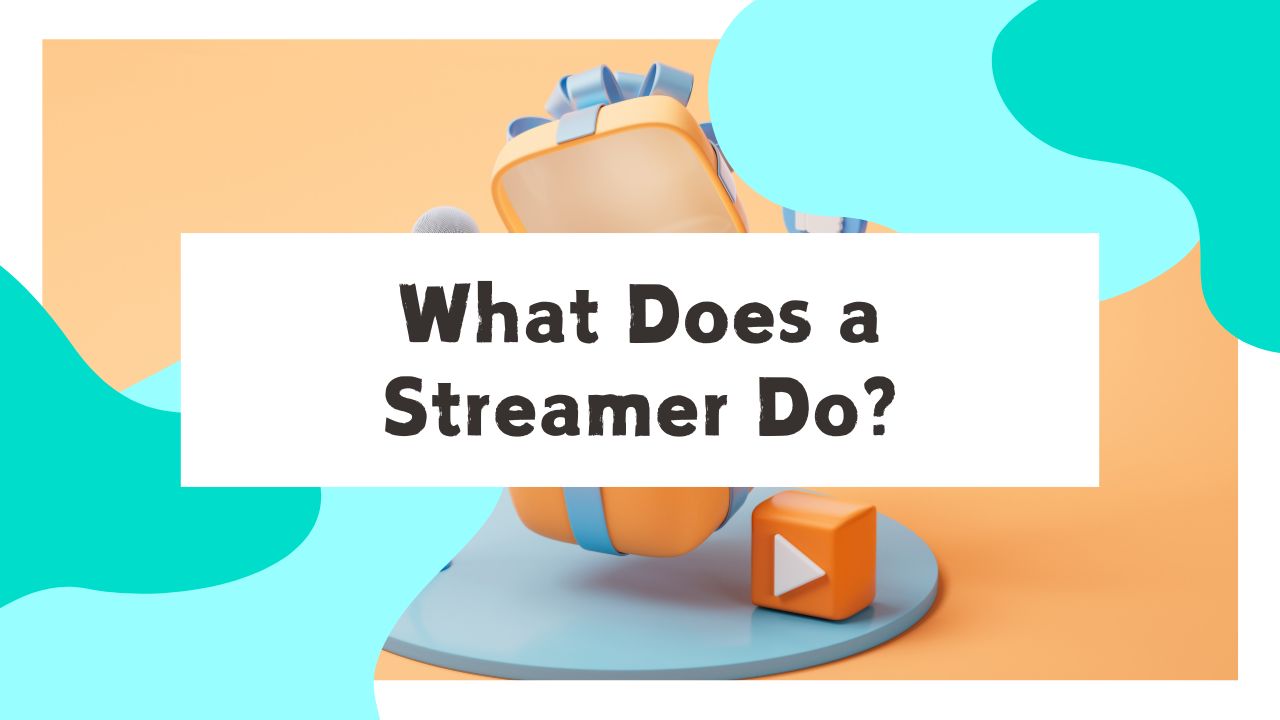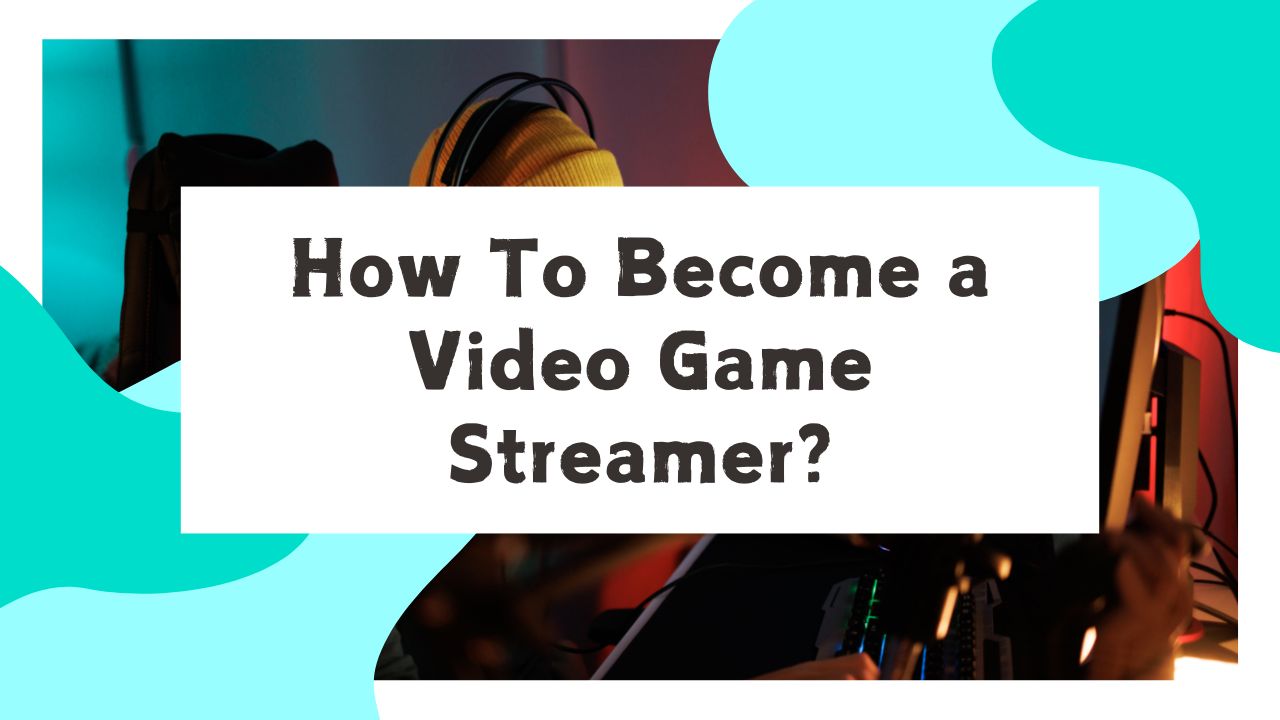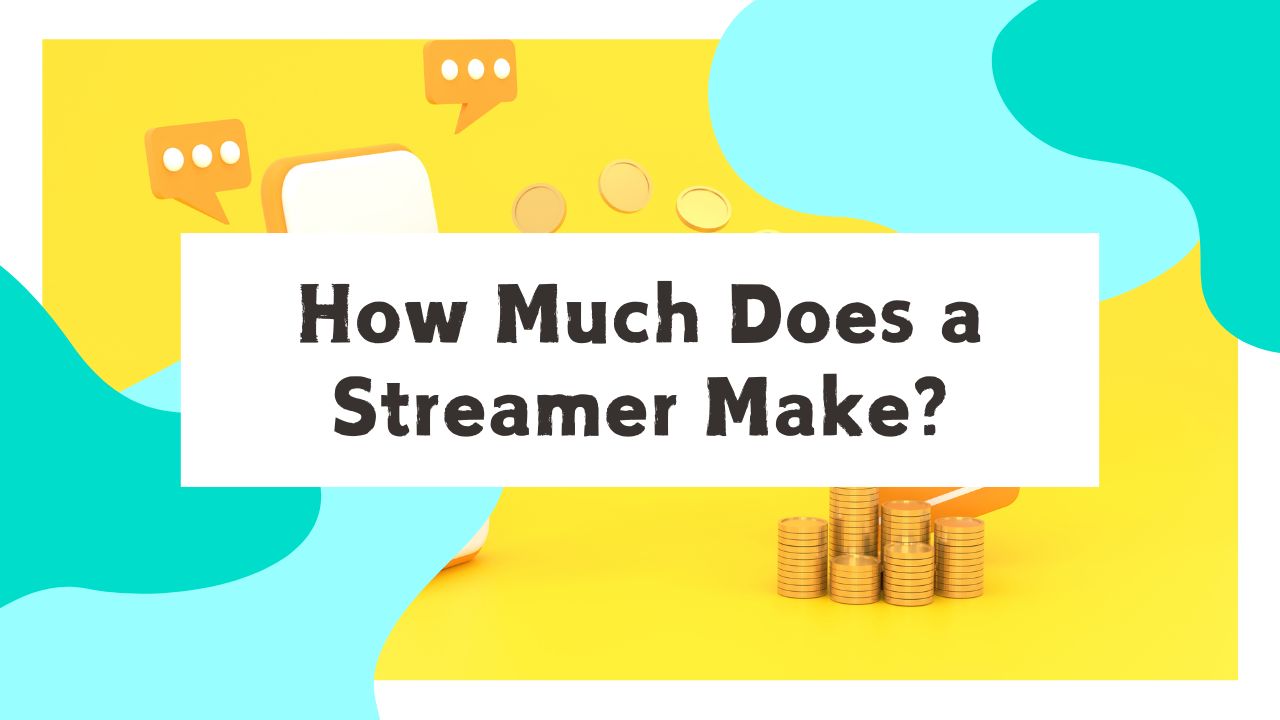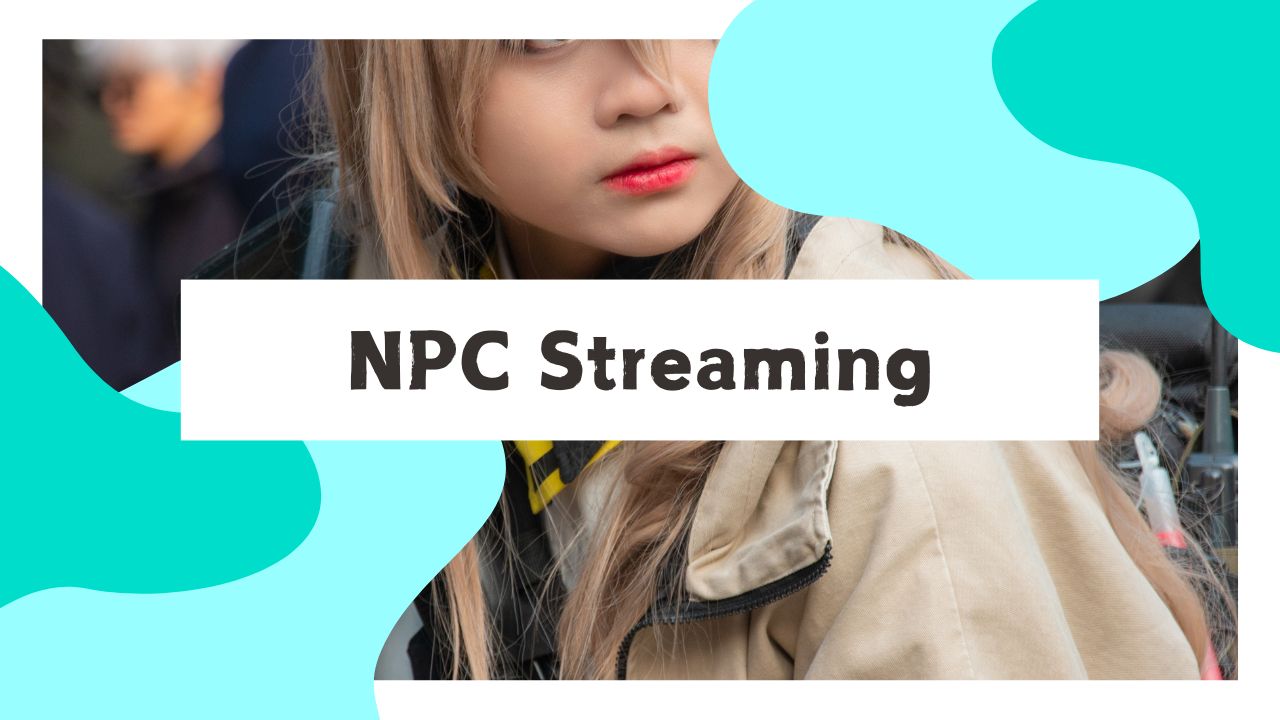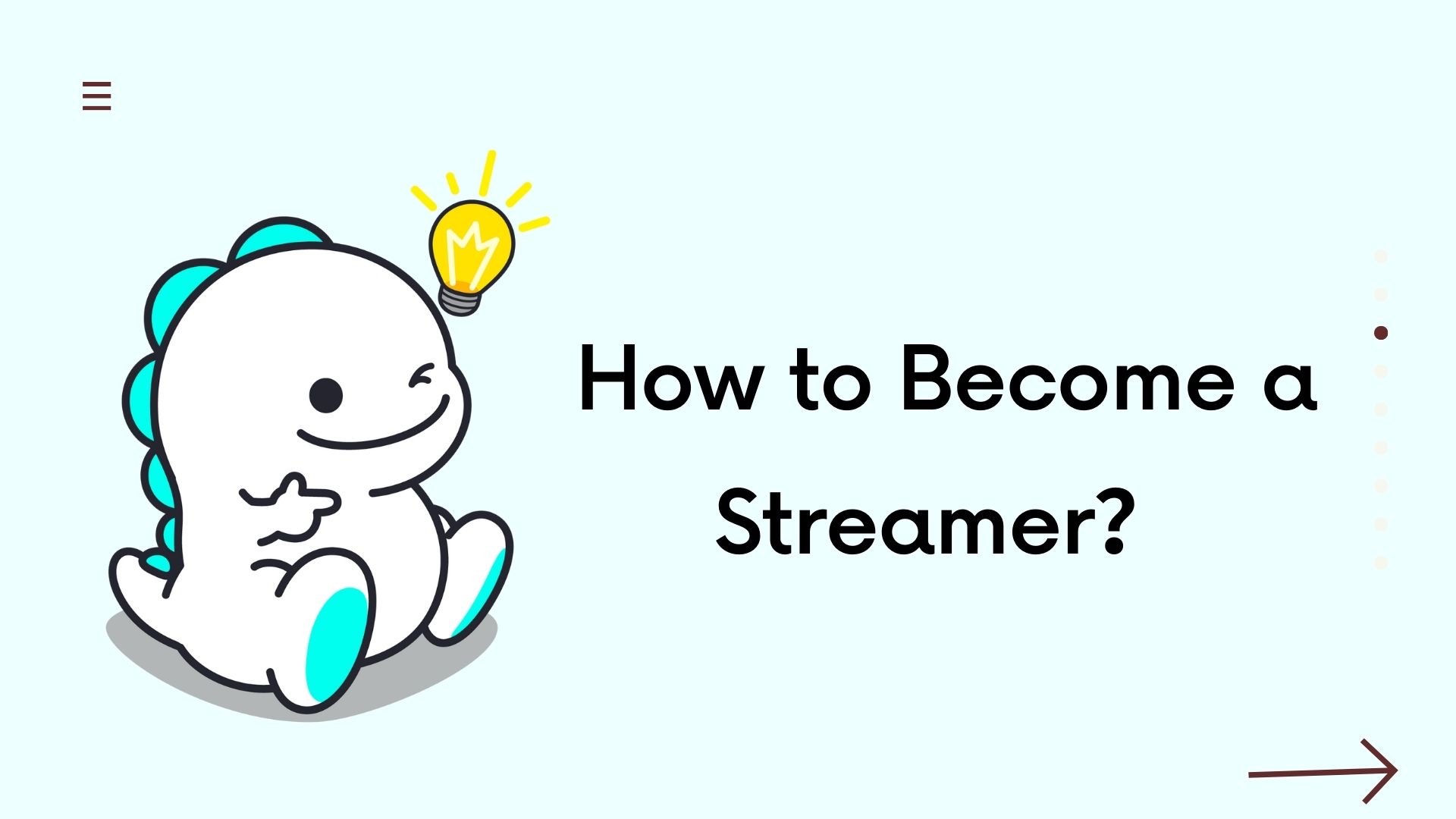BIGO LIVE, a popular social network, offers a range of features for live streaming, socializing, and making video calls.
Whether you’re looking to engage in a one on one live video chat, join someone’s live session, or join a group chat room, BIGO LIVE caters to all your needs.
This guide will walk you through the process step by step.
Jump To
Part 1: Engaging in 1v1 Video Chats on BIGO LIVE
Step 1: Download Bigo Live and log in with Facebook, Twitter, Google, Instagram or your phone number.
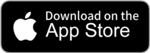
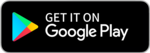
Step 2: Click the round icon in the bottom center to go live.
Step 3: Make a video call with friends on Bigo Live
When you are a host:
Click the viewer’s list on the top of the screen, choose the one you want to make a video call, and tap “Guest Live” in the viewer’s profile card, then the video call invitation is sent.
When you are a viewer:
Tap the“Folding button”next to the chat box, then tap “Guest Live”,and hence the video call invitation is sent to the host.
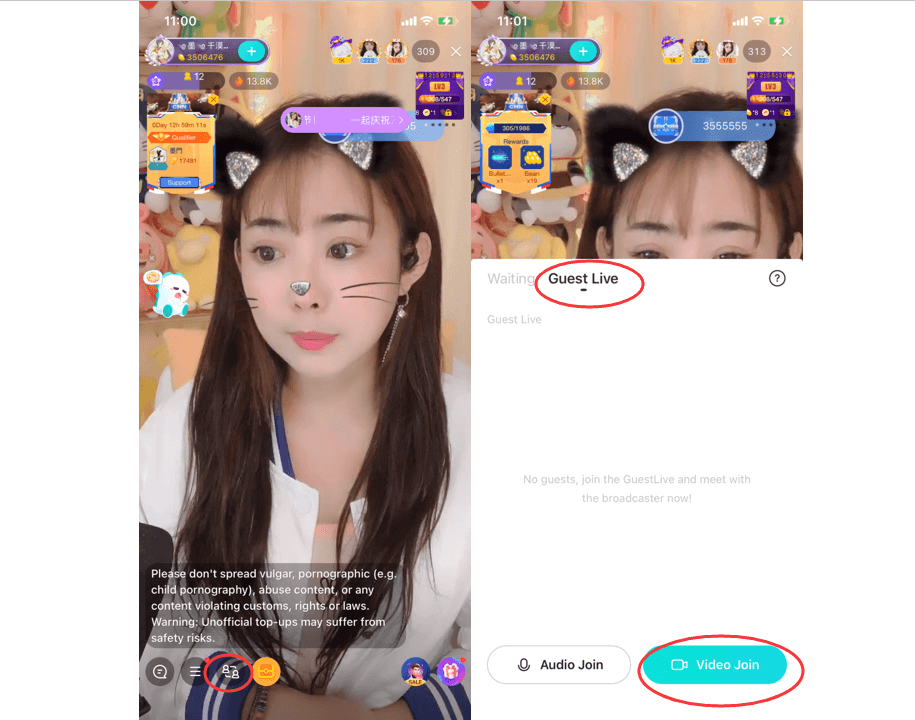
Part 2: How to Make Group Video Chats on BIGO LIVE
Other than video chat 1 to 1, you can enter multi-guest mode to make group video chat on Bigo Live. There are two ways to make group video chat.
As a viewer:
Step1: Open the app and tap “Multi-guest” tag at the top of the interface. Then, choose a multi-guest room that you are interested in to join in.
Step 2: Join the live and wait for the host’s permission.
As a host:
Step 1: Click the round icon in the bottom center and you have four choices: Multi-guest LIVE, LIVE, Audio LIVE and Game Live. Just select “Multi-guest Live” and then click “GO LIVE”
Step 2: Invite your friends to the room, then you can start group video chat.
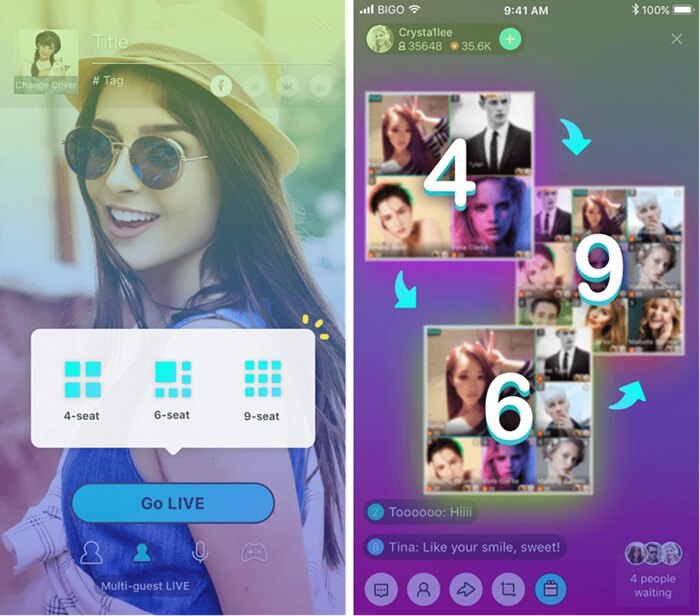
Part 3: Private Chats on BIGO LIVE
If you want to chat with your friends on Bigo Live privately, you can follow the steps below.
Step 1: Log in your Bigo Live account.
Step 2: At the main interface, click on the “People” icon at the right corner of the bottom.
Step 3: Click on “Fans” to find who you want to chat with.
Step 4: In the account interface of your friends click the “Chat” button in the right corner of the screen.
Step 5: Now you can chat freely with your friends. You can send text, emoticons, photos, videos and audios.
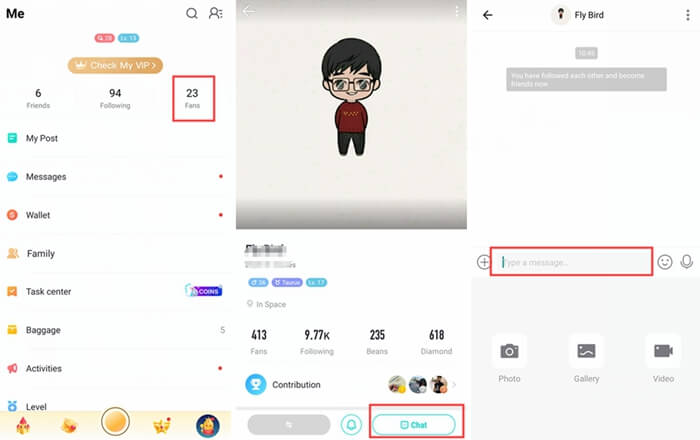
Bottom Line
BIGO LIVE simplifies the process of connecting with friends and favorite hosts through its video call features. Whether it’s a bigo live video call, a 1v1 chat, or joining a live stream, the platform offers easy and versatile options for global communication.