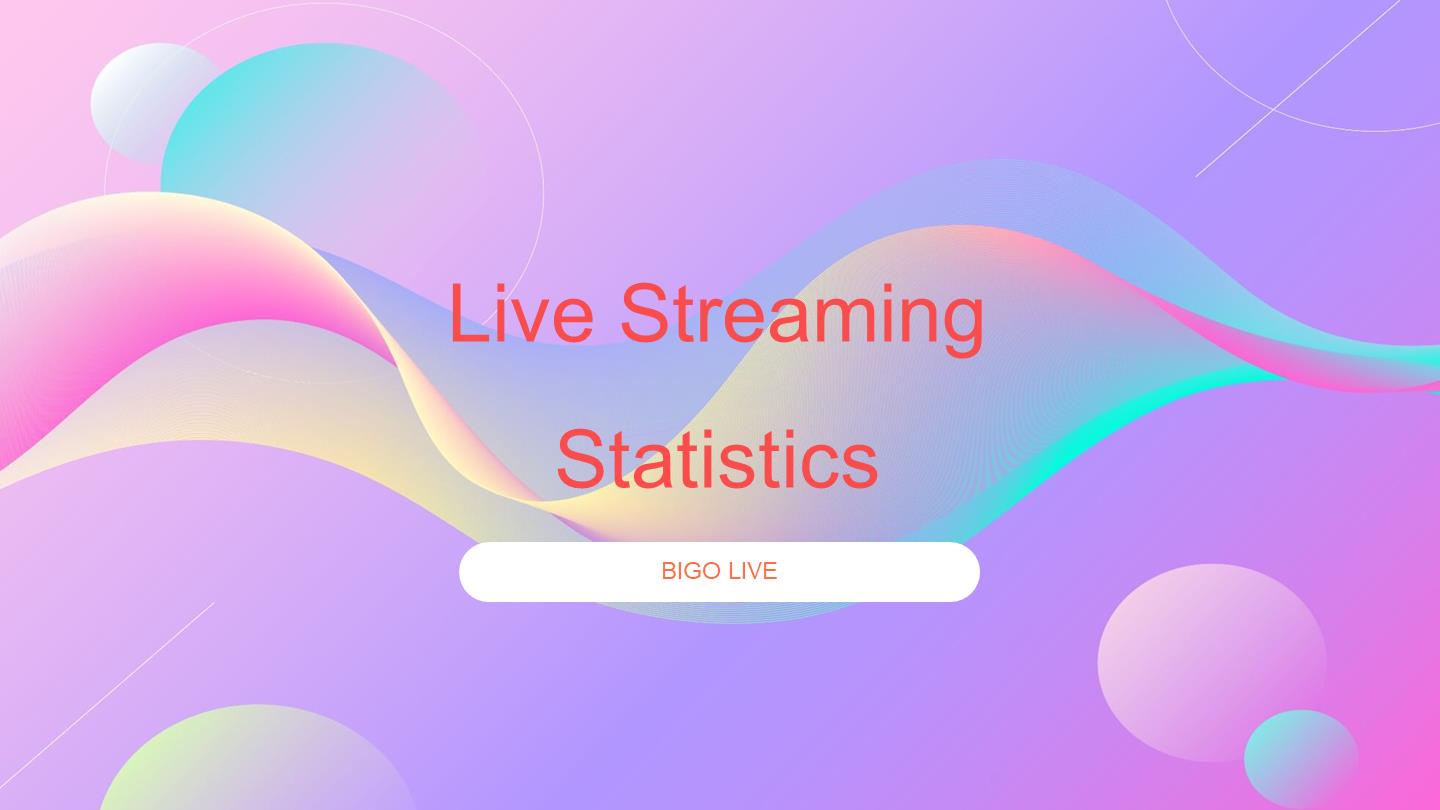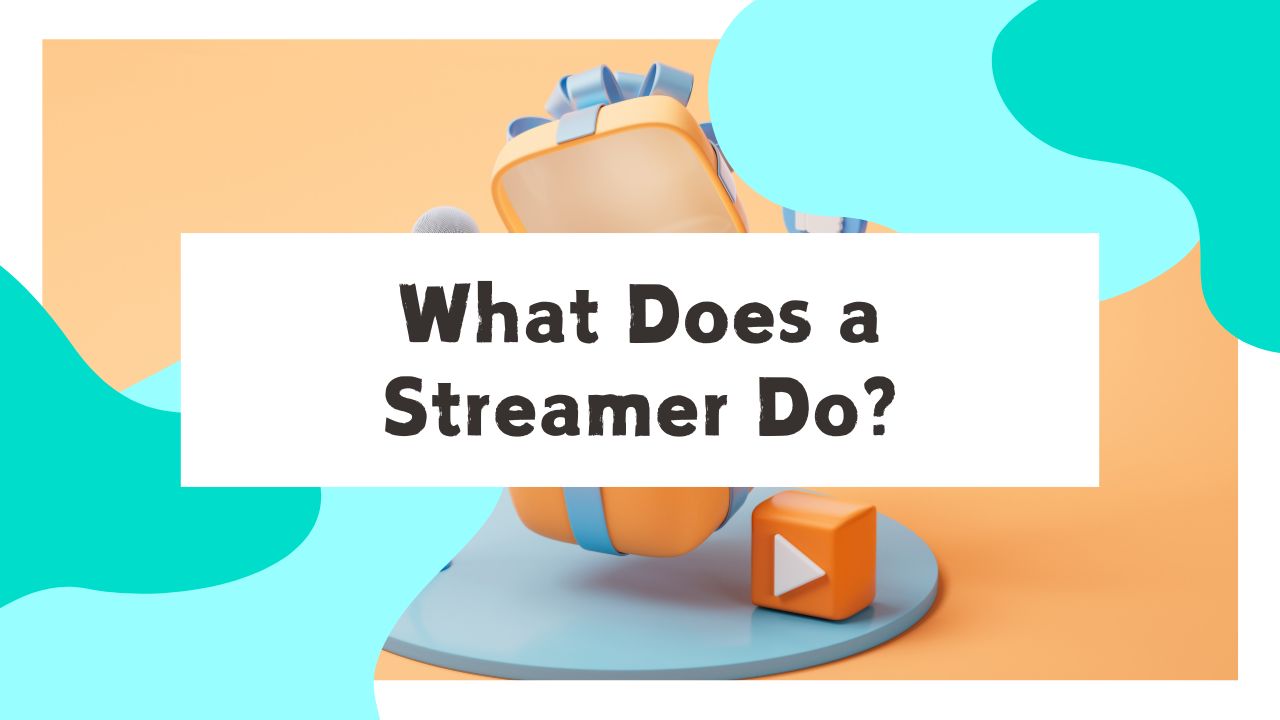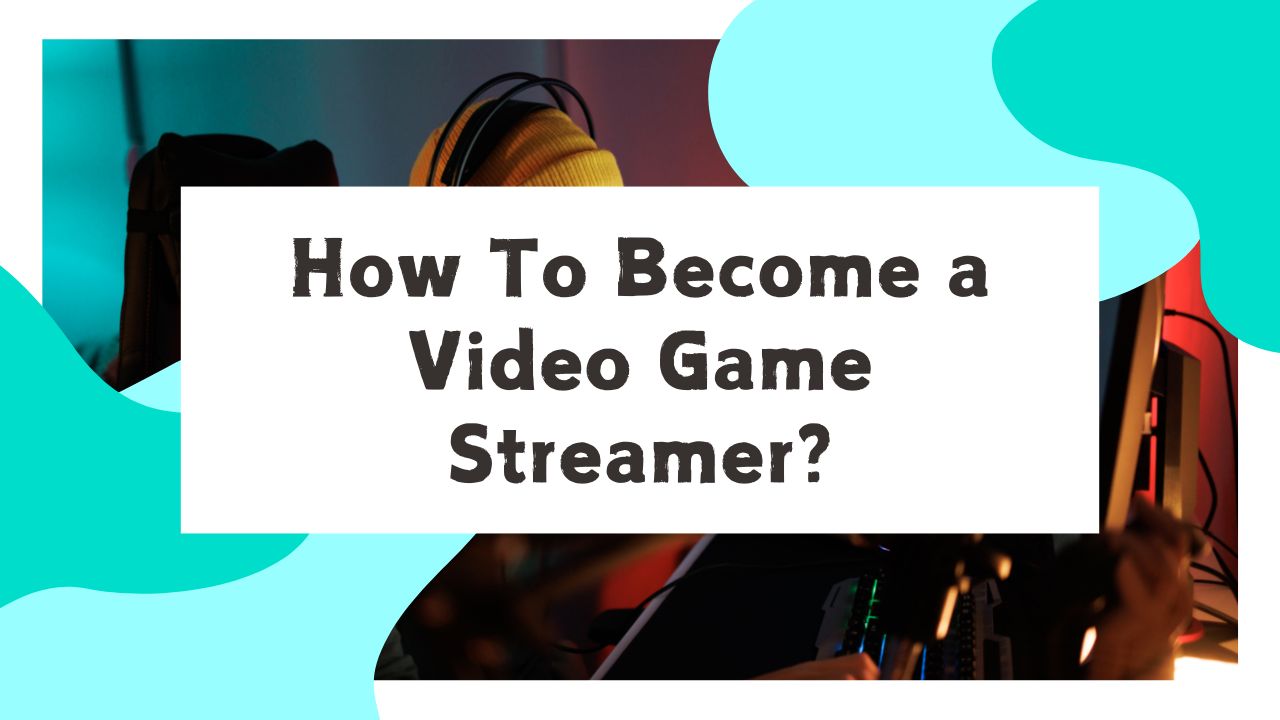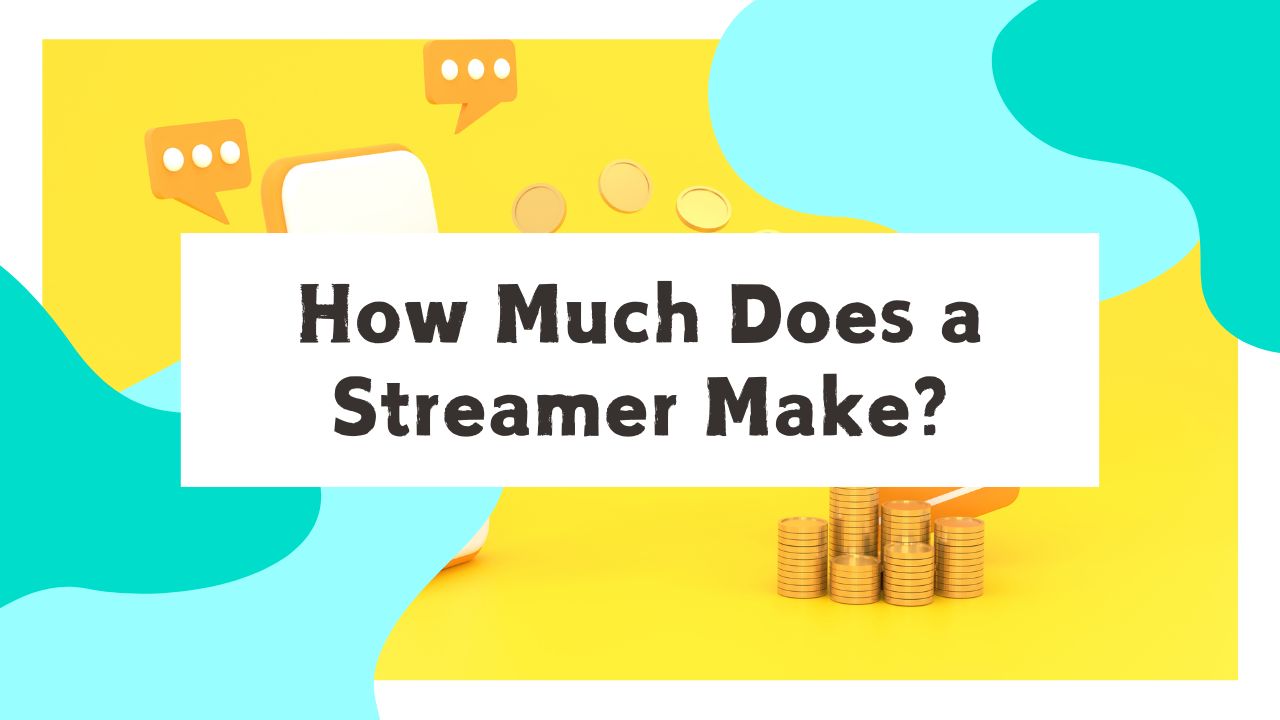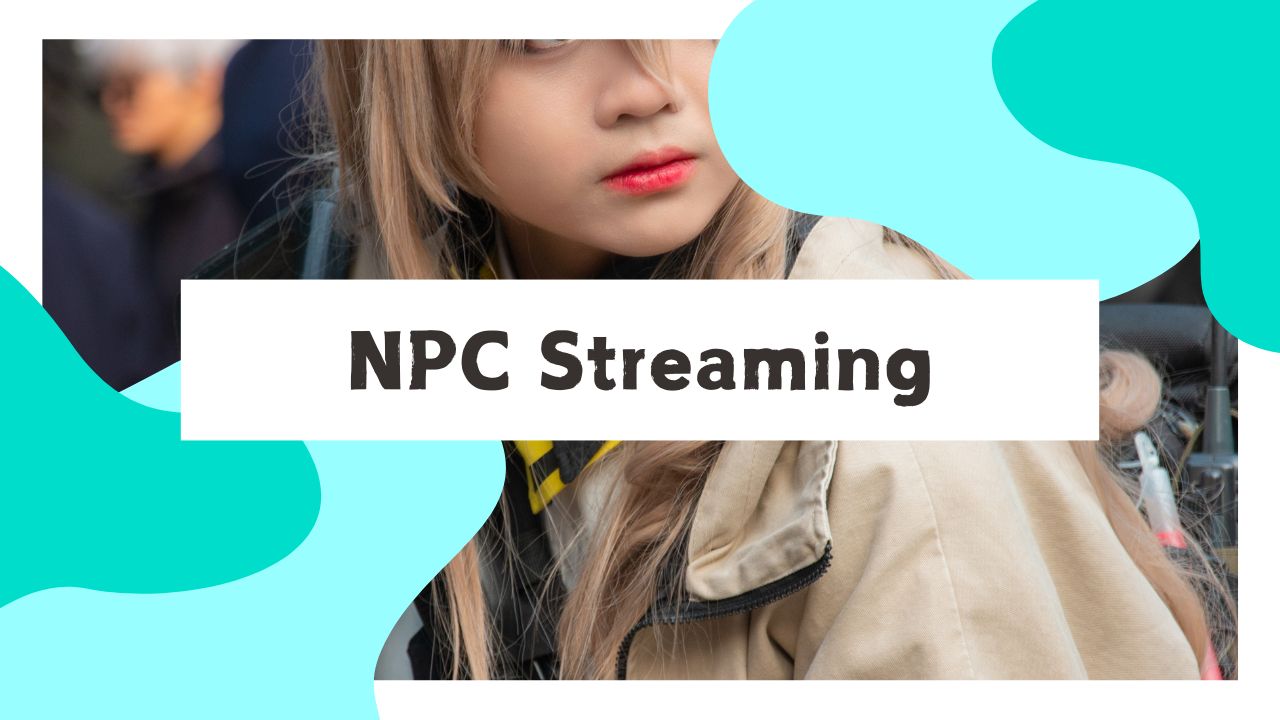BIGO LIVE has introduced an exciting feature called ‘Virtual Live’ that allows users to create and customize 3D avatars for their streams. This innovative tool opens up new possibilities for streamers who want to add a creative twist to their broadcasts or maintain a level of privacy.
In this comprehensive guide, we’ll walk you through the process of setting up a 3D avatar for streaming on BIGO LIVE, explore the benefits of using avatars, and provide tips for making the most of this feature.
Creating Your 3D Avatar for Streaming: A Step-by-Step Guide
Step 1: Open Bigo Live App, then tap the camera icon in the bottom-center of the home page.
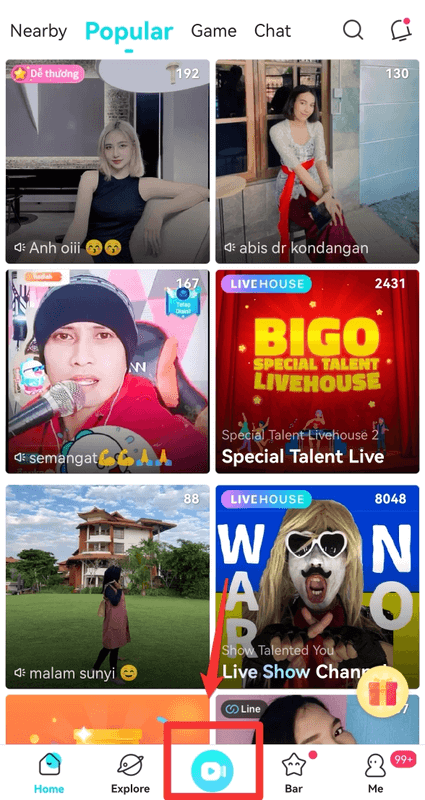
Step 2: Swipe right across the screen and tap the clothing icon near the bottom-right corner of the BIGO LIVE camera screen.

Step 3: Tap the top icon on the left side to begin creating your own 3D avatar.
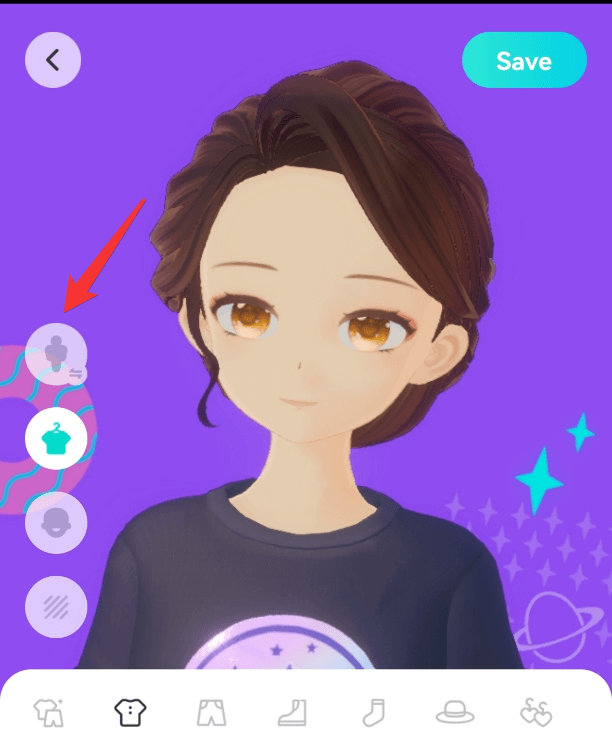
Step 4: If you decide to create a new avatar, tap one of the predesigned avatar styles to edit it.
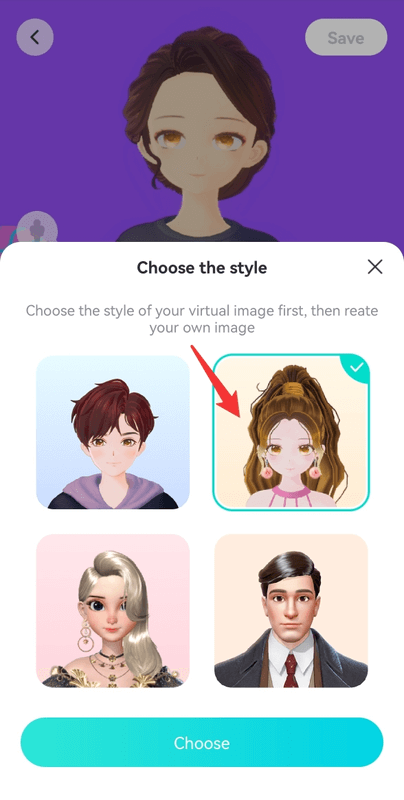
Step 5: Tap the outfit icon at the left, you can try on different clothing, also you can choose different tops, bottoms, shoes, and other apparel that match what you actually wear, or what you would like to wear. Note: You can swipe from top to bottom to view more predesigned clothes.
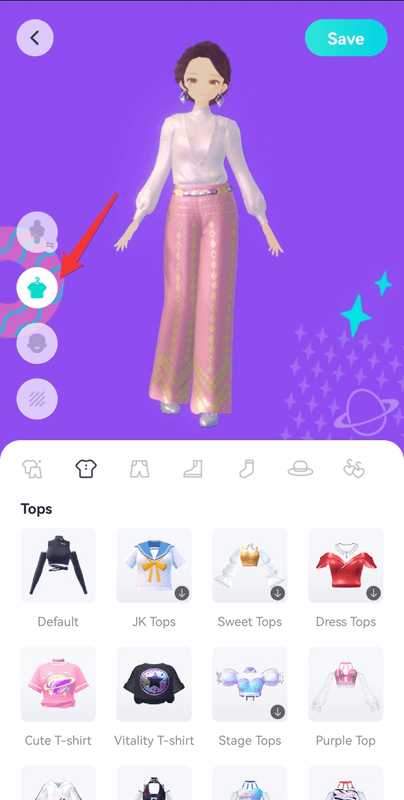
Step 6: Tap on the face icon, you can customize the look of your avatar by tapping categories such as “Hair,” “Eyes” and “Brows,” among others to view the available options for each category. Once you’ve selected a category, you can tap the available options to preview them on your avatar.
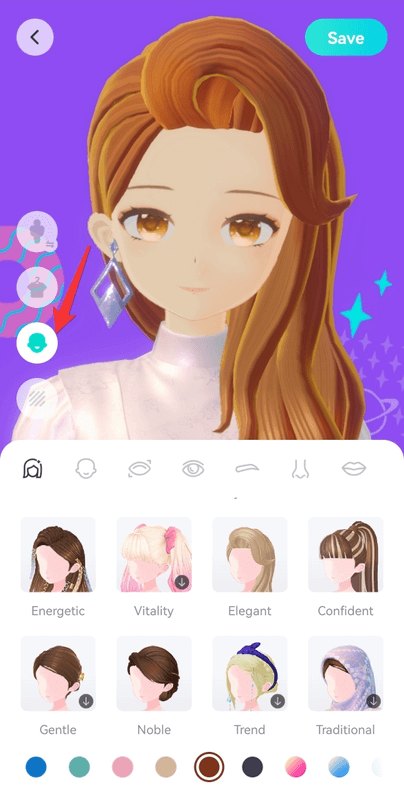
Step 7: Tap the bottom icon and then select the background for your 3D avatar.
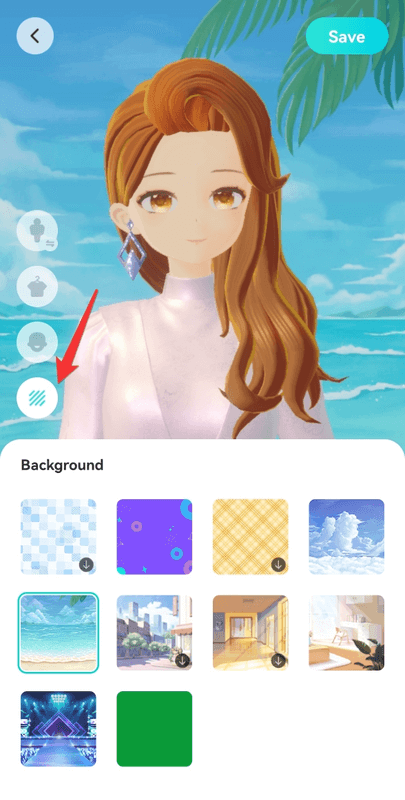
Step 8: When you’re done creating your personalized 3D avatars, tap the “Save” button in the top-right corner of the screen and then click the arrow icon to exit the designing page.
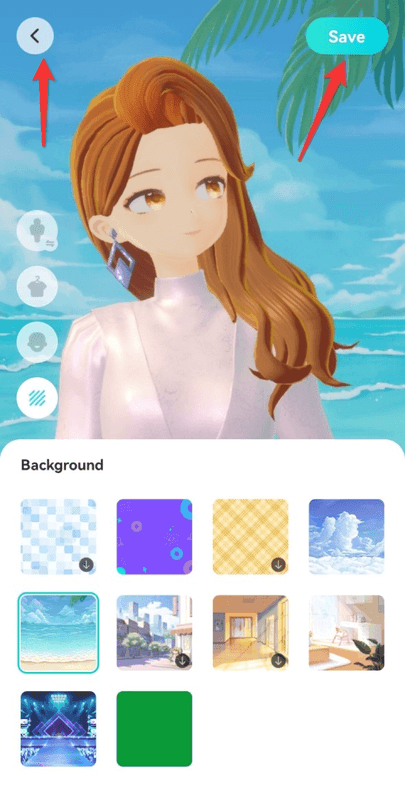
Congratulations, you have created your avatar! Your avatar is now enabled; it will be activated on your face when you start livestreaming.
Conclusion
Setting up a 3D avatar for streaming on BIGO LIVE opens up a world of creative possibilities. It allows you to express yourself uniquely, maintain privacy if desired, and potentially attract a broader audience.
By following the steps outlined in this guide and implementing the tips provided, you can create a compelling avatar-based streaming presence on BIGO LIVE.